Add your profile photo to Office 365
You can add or change your profile photo in Office 365 from Office.com, or while using Office 365 applications on your computer or in a browser on your phone. Your photo will appear everywhere there's a profile photo circle in Office 365.
To add your profile photo to Office 365 for business
Find a photo you want to use and store it on your computer, OneDrive, or other location you can get to. The photo needs to be smaller than 4 MB and can be a .png, jpg, or .gif file.
Sign in to Office 365 account at office.com.
-
 Unsure about login process. See How to access Office 365 via the Web
Unsure about login process. See How to access Office 365 via the Web Select the circle in the upper right hand corner of the page that shows your initials or an icon of a person.

In the My accounts pane, select the circle that shows your initials or an icon of a person. Change your photo in the pop-up that appears.
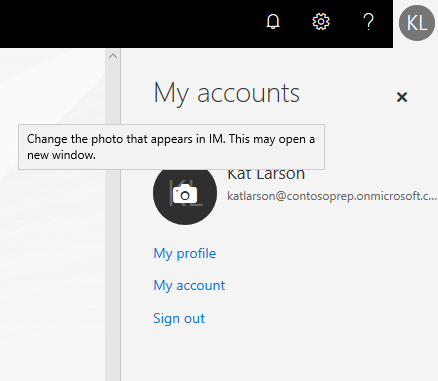
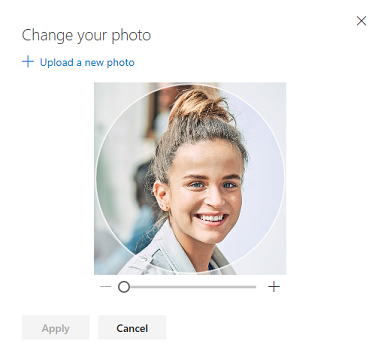
Related Articles
Get started with Scouts Queensland Microsoft Office 365
Hello, welcome to Microsoft Office 365. If you have received your an email advising your Microsoft Office 365 account has been created, this knowledge base article is designed to help you start using Office 365 with Scouts Queensland. All Members ...How to access Office 365 via the Web
Office 365 is designed to allow you to work entirely from your browser window There are a few different ways you can access Office 365 in your browser, and you can use the browser of your choice, note if you are using a Mac, Microsoft recommending ...Accessing and using a shared mailbox via Outlook online (Webmail)
Setting up a shared mailbox in the Outlook Web Client Log into you Office 365 account and access Outlook. At the Outlook main screen, on the left hand side you should see Folders, right click on Folders this and select Add shared folder A popup ...Setting up your Scouts QLD email on your PC/Mac using Outlook
Please note you cannot connect to an Office 365 Email using Outlook 2007 or earlier due to one of the communication protocols being depreciated. Further information can be found here: ...Setup Two Factor Authentication using Microsoft Authenticator App.
This article will show you how to enable Two Factor Authentication (2FA) on your Scouts QLD Microsoft Office 365 account using the Microsoft Authenticator app. If you have a preferred Authenticator application or do not wish to use the Microsoft ...