Errors in SMS following recent updates (10-11 June 2019)
If you are experiencing error messages like the below, or you cannot see the pending transfers/applications please clear your browser cache.
How to clear your cache:
(Please note screenshots are from a Windows system, may differ slightly for a Mac or Mobile device version of the browser)
Google Chrome
Open Chrome and click on the 3 vertical dots in the top right of your window.
Select 'More Tools'
Then Clear broswing data
Select 'More Tools'
Then Clear broswing data
NOTE: You can also open Chrome and pres Ctrl+Shift+Del on your keyboard to shortcut to this menu.
Click 'Clear Data' to clear and then log back into SMS to see if the issue is resolved.
Mozilla Firefox
Open Firefox then click on the 3 vertical lines in the top right of your windows, select 'Options' from the menu
In the new screen, select 'Privacy and Security'
Option 1: Clear all
Scroll down to Cookes and Site Data, then click on 'Clear Data'
Click 'Clear' on the new window that loads, then log into SMS to see if the issue is resolved.
Option 2: Clear just SMS
Scroll down to Cookies and Site Data then click on Manage Data'
Type sms in the top search window - sms.scoutsqld.com.au should appear in the list, click on it so it is highlighted, then click 'Remove Selected' at the bottom.
Log back into SMS and check if the issue is resolved
Internet Explorer
In the top right of your window, click on the Gear symbol then click on 'Internet Options'
On the General Tab, click on the 'Delete' button under Browsing History
The Delete Browsing History window will appear, the only data you need to clear are the top two - Temporary Internet Files and Cookies and website data
Select those then click the 'Delete' button at the bottom, log back into SMS and check if the issue is resolved.
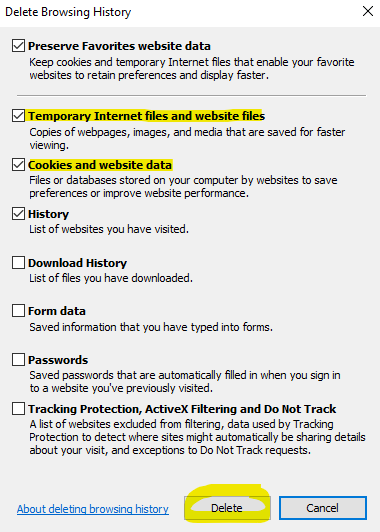
Select those then click the 'Delete' button at the bottom, log back into SMS and check if the issue is resolved.
Related Articles
Scout Membership System (SMS) User Guide
The SMS User guide is available in PDF format attached to this article.Who has access to SMS?
Who has access? The following appointment types have access to SMS. Refer to the user guide for more information about what features are available for your appointment. Access to SMS is based on the primary Adult appointment you are allocated. As ...How to run a report in SMS
Members with access to SMS may be able to run reports depending on their role, this article will go over how to run those reports. When you open SMS, you should see the following navigation panel on the left side of your screen. If you do not see it, ...Two Factor Authentication (2FA) for SMS
Two Factor Authentication (2FA) for SMS works via email using your Scouts Queensland email account provided via Microsoft Office 365 to all Leaders and Adult members. When sign into SMS with your member number and password, you will be take to the ...Requirements for applicant ID photos
As this photo is for identification purposes, there are some specific criteria that this photo must meet. These requirements are listed below: Your Photo Must: Be a minimum size when printed of 35-40mm wide and 45-50mm high Be a good quality image of ...