Setting up Microsoft Teams on your PC/Mac or Mobile Device

Microsoft Teams is a free download from Microsoft or the App Store/Google Play Store

Please note the screenshots may vary to your device, images supplied are from a Windows 10 PC
Setting up Teams on your PC or Mac
Download the latest version of Microsoft Teams from the Microsoft website
https://teams.microsoft.com/downloads
https://teams.microsoft.com/downloads
Once the file is downloaded, run the installer
The Teams installer will complete automatically and will display the login screen when finished
Enter your username which is membernumber@scoutsqld.com.au
Enter your username which is membernumber@scoutsqld.com.au
At the next screen enter your password
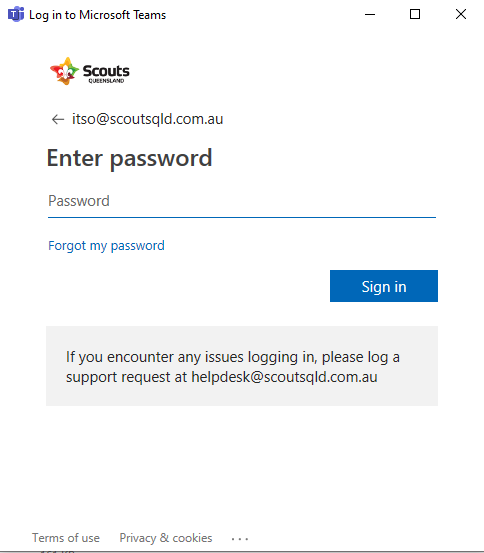

If you have enabled Two Factor Authentication (2FA) you will be prompted to approve/verify your login
You are now logged into Teams on your PC/Mac - any Teams you are a part of will automatically be displayed.
Setting up Teams on your mobile device - Android or iOS
Access the App or Google Play store and install teams
Apple App Store
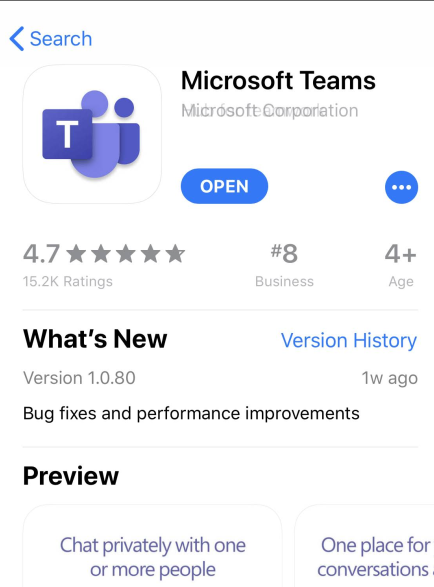
Google Play Store
Google Play Store
Once installed, open Teams, you should be brought to the login screen - select Sign In
Enter your username - this is always membernumber@scoutsqld.com.au
At the following screen enter your Office 365 password.

If you have enabled Two Factor Authentication (2FA) you will be prompted to approve/verify your login
You are now logged into Teams on your mobile device - any Teams you are a part of will automatically be displayed.
Please the the Knowledge base article Getting started with Microsoft Teams for more information on using Teams.
Related Articles
Get started with Scouts Queensland Microsoft Office 365
Hello, welcome to Microsoft Office 365. If you have received your an email advising your Microsoft Office 365 account has been created, this knowledge base article is designed to help you start using Office 365 with Scouts Queensland. All Members ...Sync Teams files with OneDrive
The advantages of syncing files from Teams using OneDrive is that you will be able to access the files offline and they are available through My Computer (Windows Explorer) making it easier to access, view and edit. To sync the files follow the steps ...Setting up a Meeting using Teams
A downloadable PDF version of this guide is available at the bottom of the page Installing Teams For best results it is recommended to you install the Microsoft Teams app – available free from: ...Setting up your Scouts QLD email on your PC/Mac using Outlook
Please note you cannot connect to an Office 365 Email using Outlook 2007 or earlier due to one of the communication protocols being depreciated. Further information can be found here: ...Setup your Scouts QLD email on your mobile device
Setup your Scouts QLD email on your mobile device This guide will assist you to add your Scouts Queensland email account to a mobile device using the free Microsoft Outlook app (available from the Play/App store). If you want to setup your email ...